|
Web Screens - Back To SOX Check Approval
|
|
The SOX Check Approval web screens operate from the Sage 300 web home page.
Desktop components must first be installed and can be used at the same time as the web screens.
Setup is done using the desktop components.
|
|
Watch SOX Check Approval Web Screens:
https://vimeo.com/605828101
|
|
|
*New* Support is added for Sage 300 2023.3.
|
|
Check Approval Console:
See User Guide
|
| • |
Companies and batches are displayed in an easy-to-use tree view.
|
| • |
A 1-level, 2-level or 3-level approval process can be defined per company.
|
| • |
Batches can be sent back to a previous approval level or all the way back to batch entry.
|
| • |
When a batch is approved, unapproved checks are removed from the batch and the batch is
released for printing in the source company.
|
|
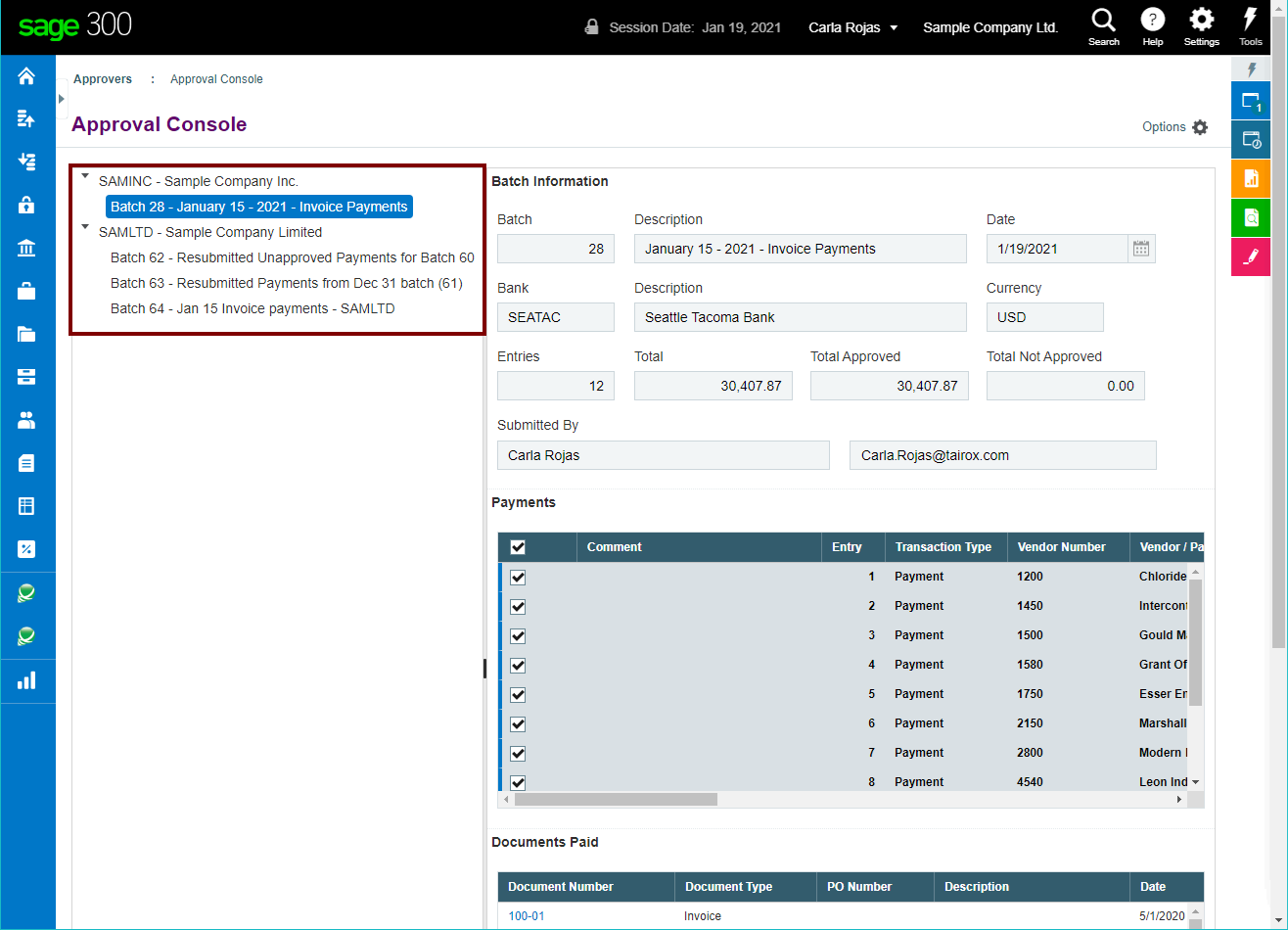
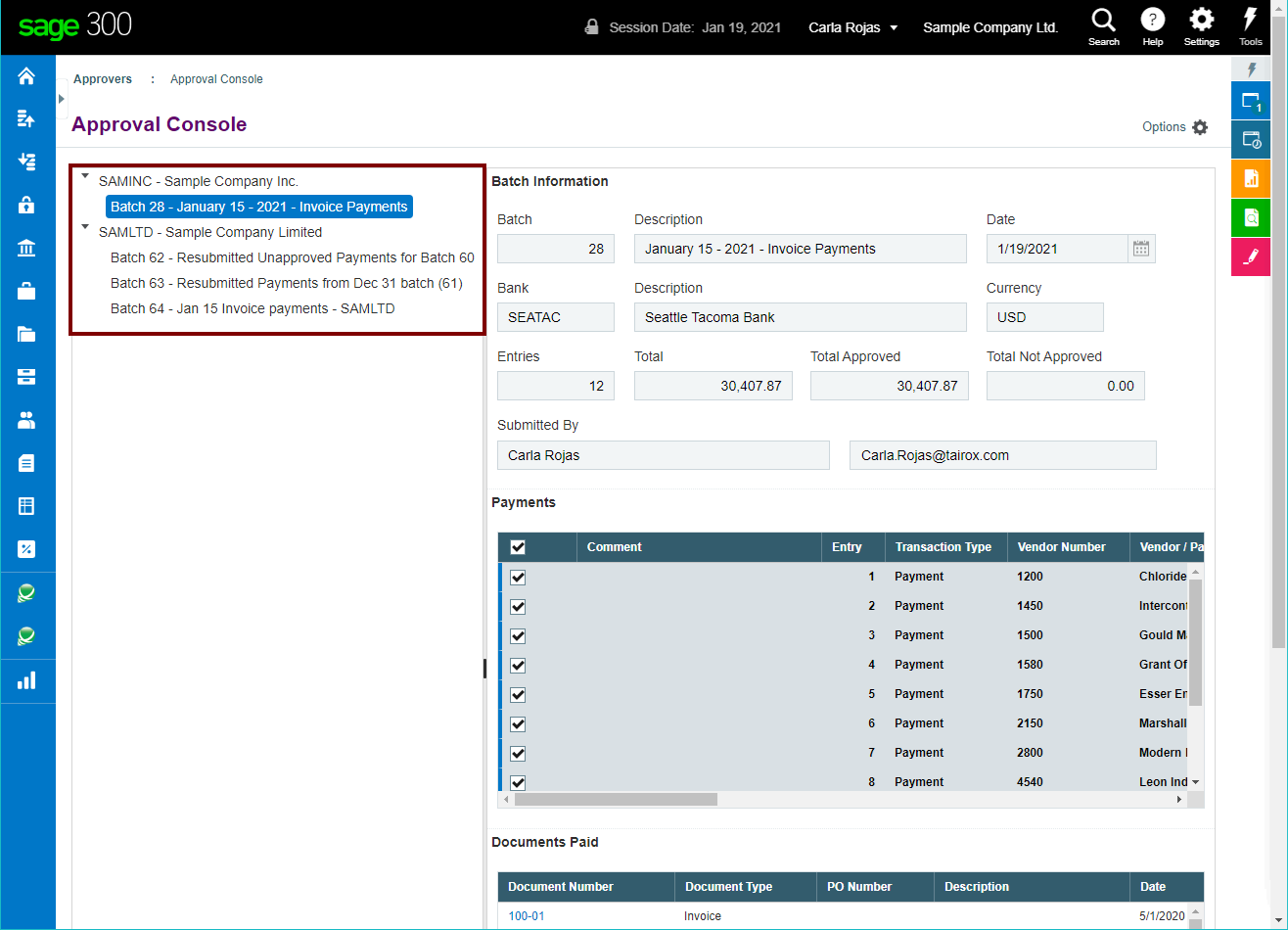
|
|
|
Submit Batch:
See User Guide
|
| • |
Batches can be submitted from the Sage 300 Web Home Page framework.
|
| • |
Requires no web page customization.
|
|
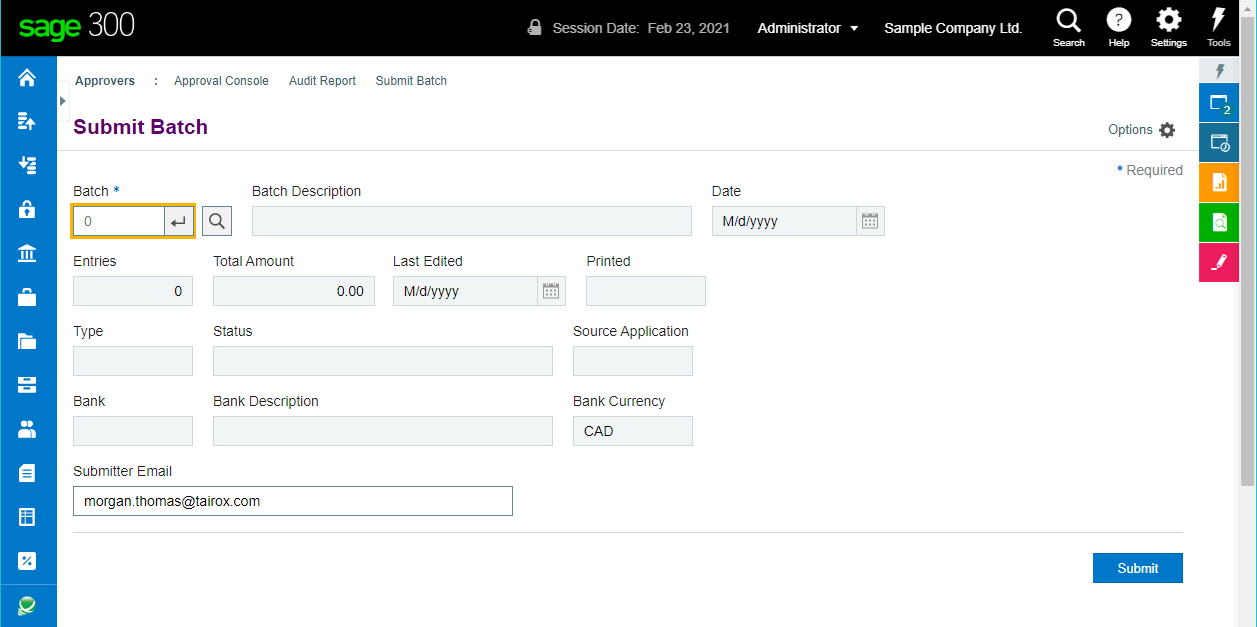
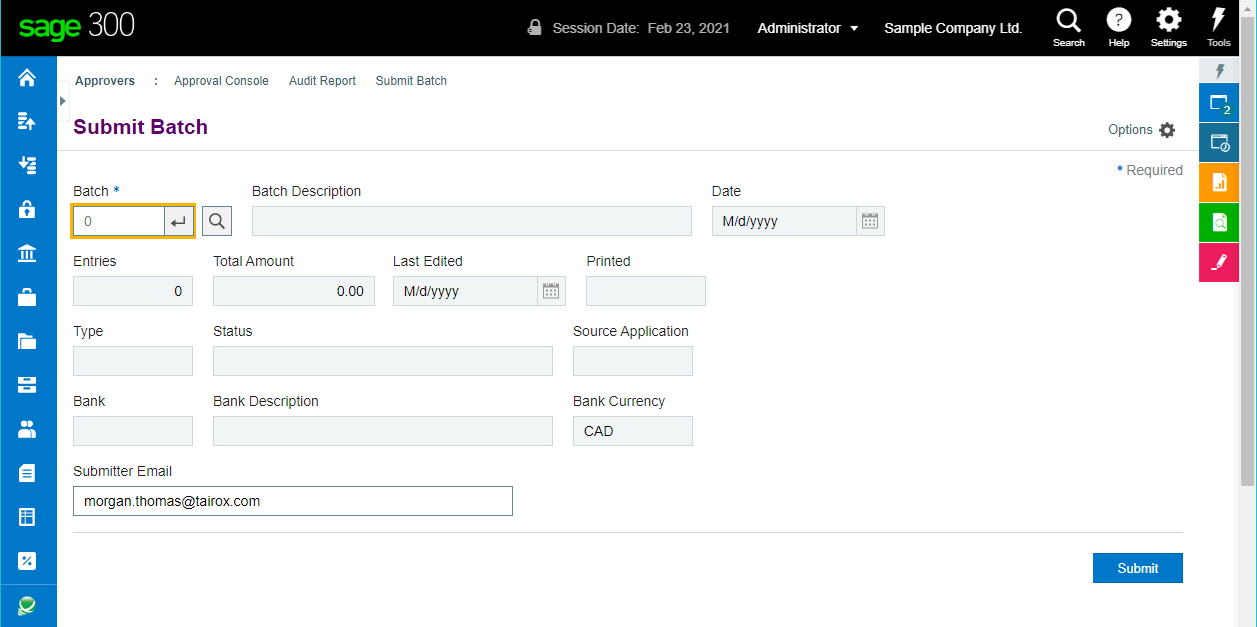
|
|
|
A/P Payment Batch List Customization:
See User Guide
|
| • |
Batches can be submitted from the Sage A/P Payment Batch List page.
|
| • |
View the status of batches in progress.
|
|
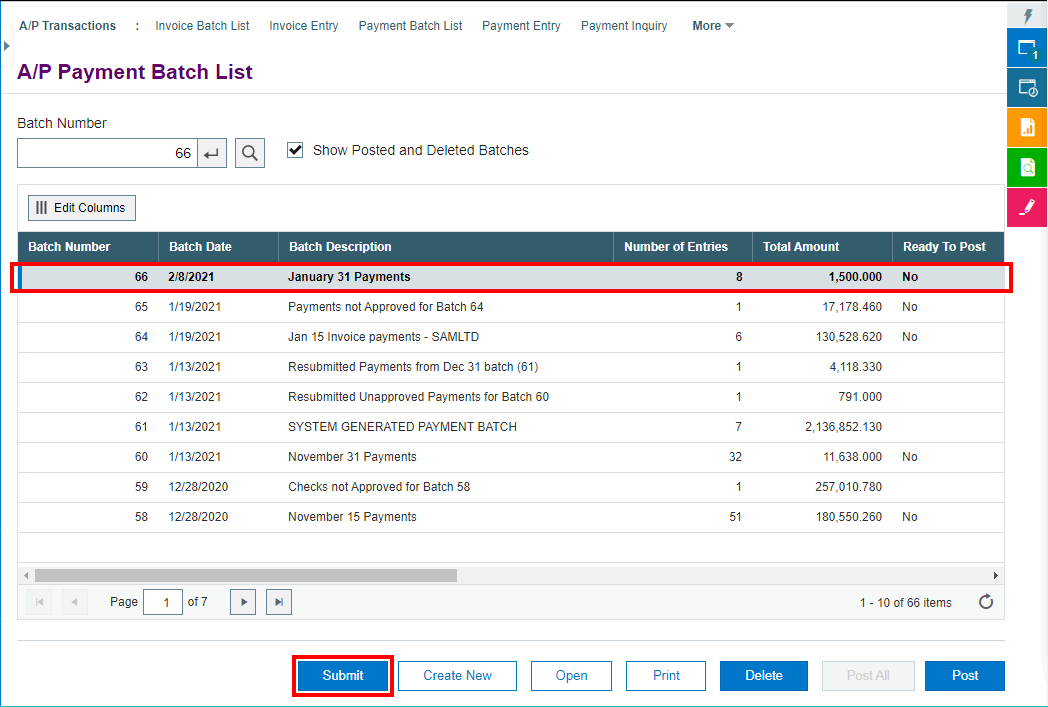
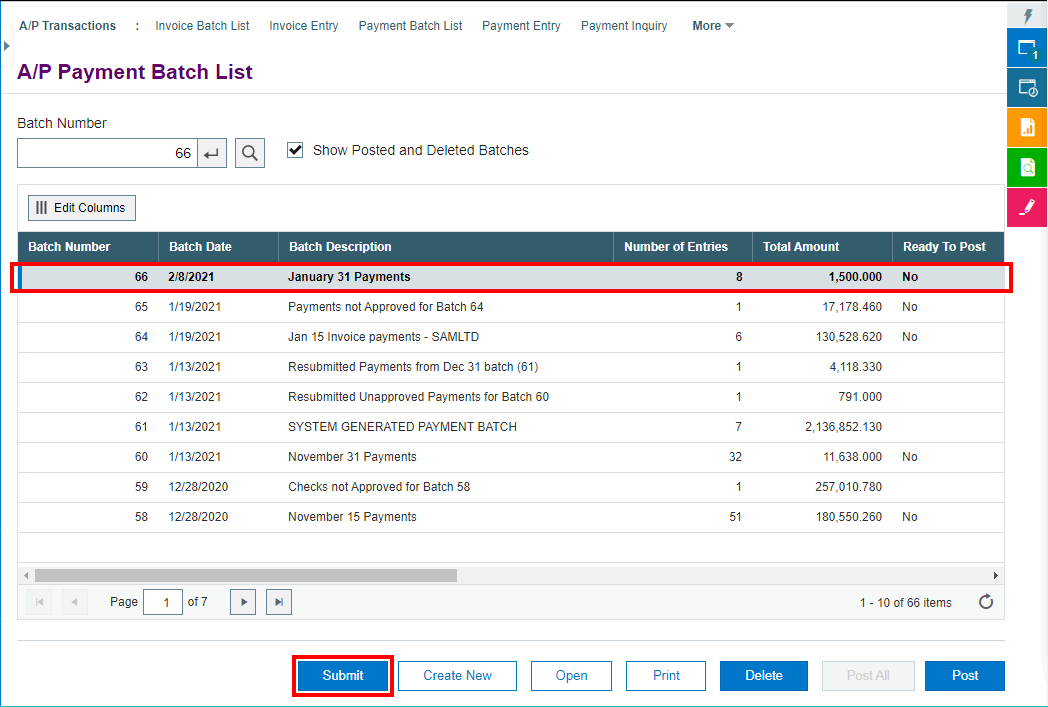
|
|
|
Check Approval Audit Report:
See User Guide
|
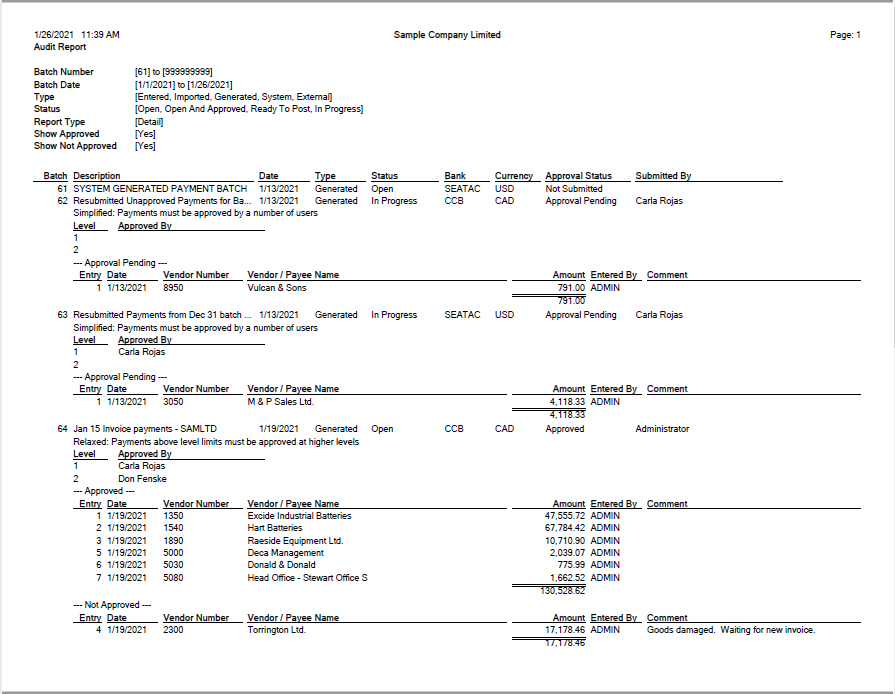
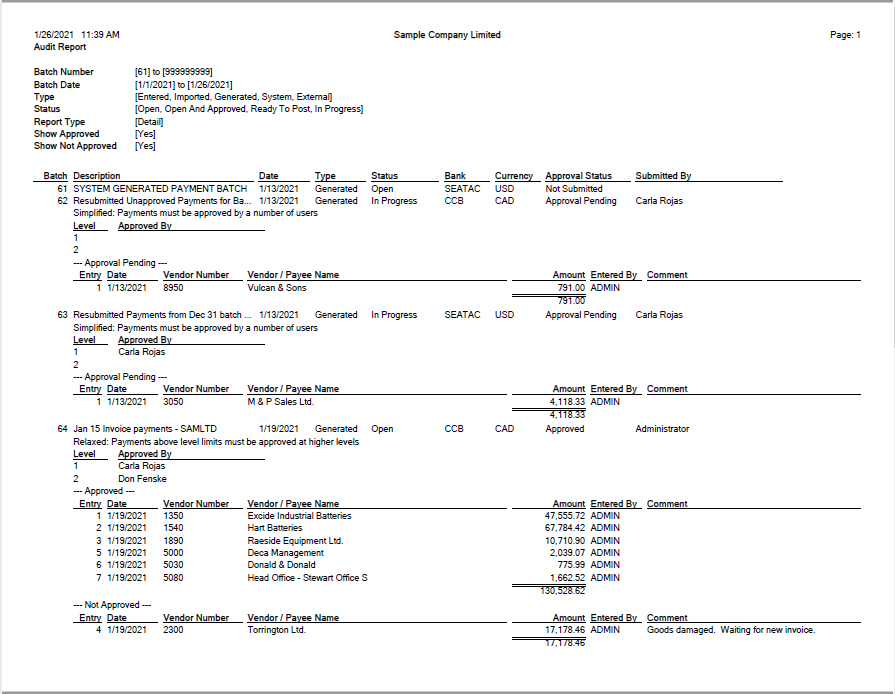
|
|
|
Setup:
See User Guide
|
| • |
Three different workflows are supported: Strict, Relaxed and Simplified.
|
| • |
A per-company exclusion list identifies payment codes to be excluded from the approval process.
|
| • |
A system administrator can set up executive access and passwords, which are then
encrypted and stored in the Sage 300 shared folder.
|
|
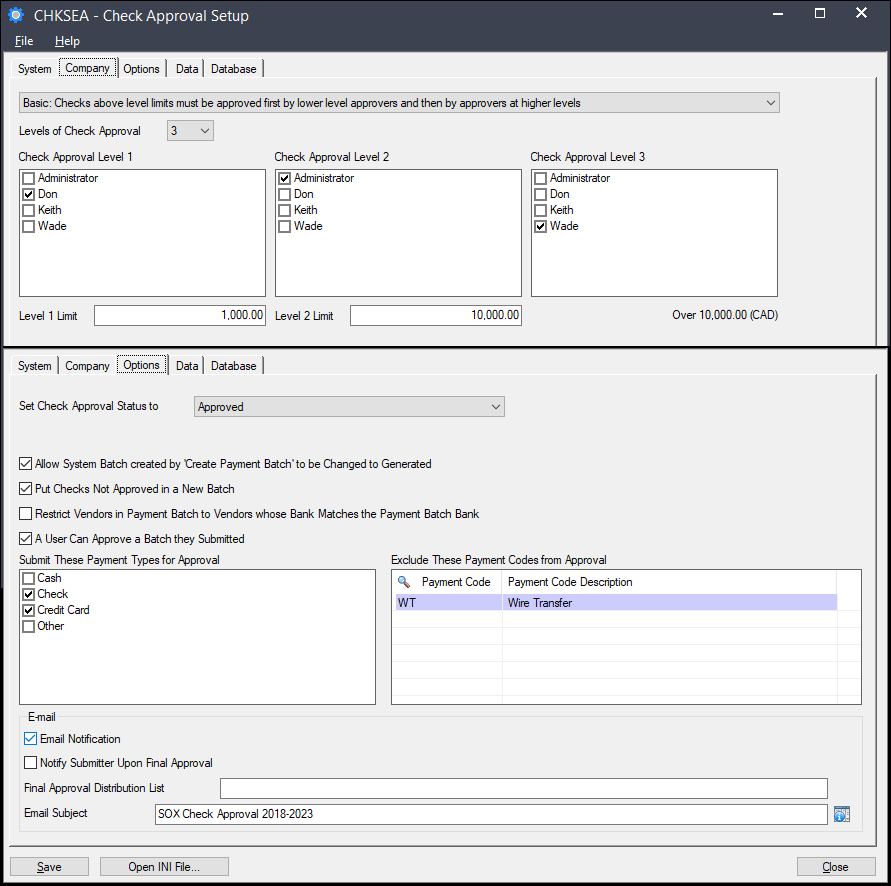
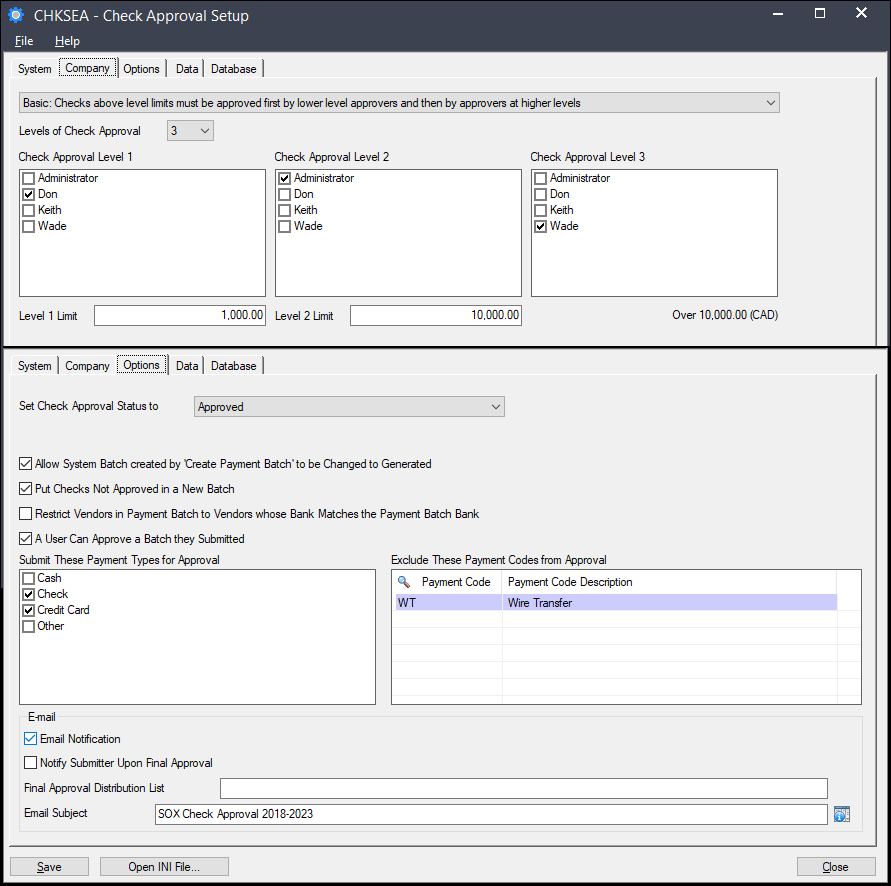
|
|
|
|
Platform Requirements
|
| • | SOX Check Approval 2018-2022 is required. |
| • | Sage 300 Web Screens 2021.2, 2022.2, 2023.0 or 2023.1 is required. |
| • |
Detailed Platform Requirements |
|

