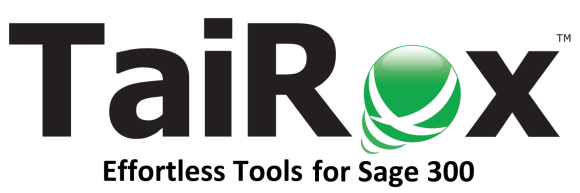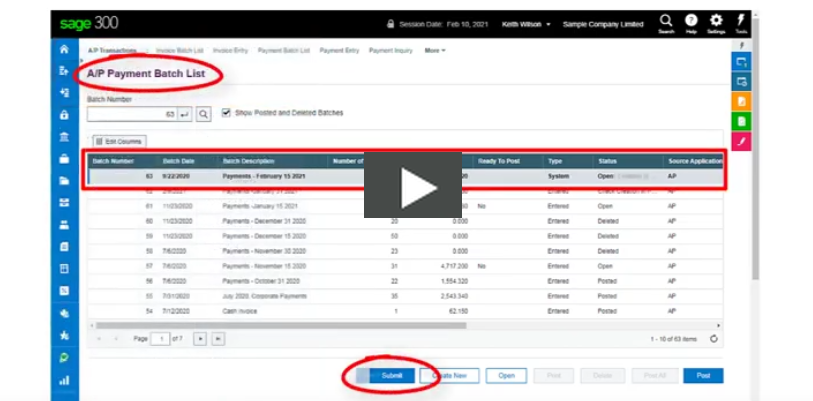|
|
|
Using Sage 300 Web Screens
|
|
|
March 2021: Do any Sage 300 third-party products work with Sage 300 Web Screens?
Yes, some do - but the products must be engineered to do so and then tested and released.
|
|
|
SOX Check Approval Web Screens
|
|
|
SOX Check Approval Web Screens are released and
they are available now to all Check Approval customers.
Check out this video
to see them in action with all the latest features.
|
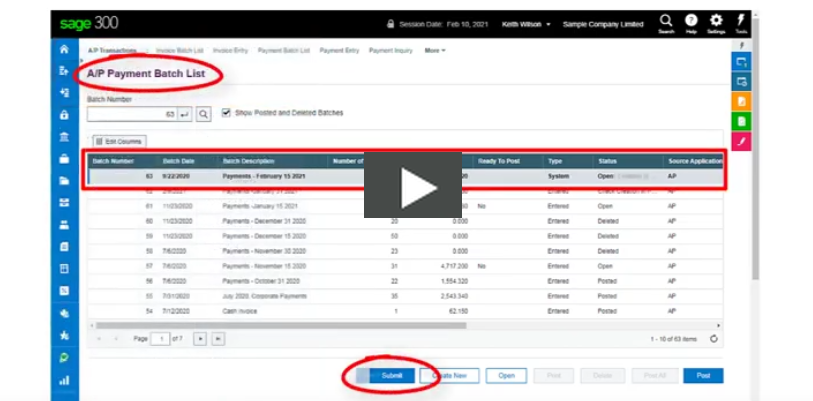
|
|
|
What Are The New Features?
|
|
|
If you haven't updated SOX Check Approval lately take a look at these new features:
|
| • |
You can now approve all Sage 300 Payment Types: Cash, Check, Credit Card and Other.
|
| • |
Vendors in payment batches can be restricted to vendors whose bank matches the payment batch bank.
|
| • |
Provides 3 different approval workflows: Strict, Relaxed and Simplified.
|
|
Download Our PDF Handout
to see the details.
|
|
|
|
How Easy is Web Screens Setup?
|
|
|
If you are running Sage 300 2021 with Web Screens and SOX Check Approval, 3 basic tasks must be performed:
|
| • |
Update SOX Check Approval to the latest version.
|
| • |
Install the SOX Check Approval Web Screens.
|
| • |
Use Sage 300's Admin Configuration function to import the A/P Payment Batch List customization package.
|
| Our guide lists all the details:
Updating SOX Check Approval.
|
|
|
|
|
|
|
|
|